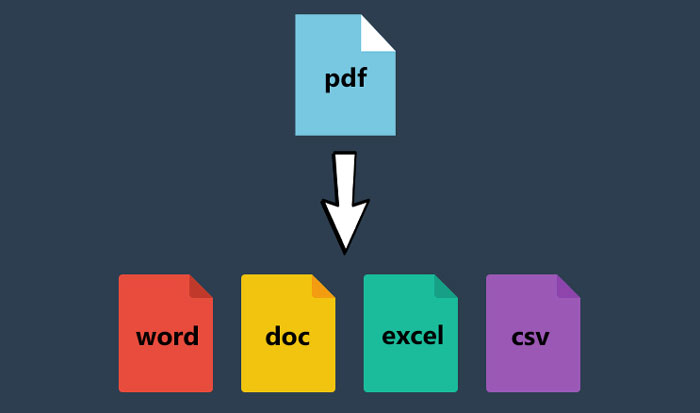
PDF is an abbreviation of Portable Document Format. The format basically helps to store information in the form of text, hyperlinks, images etc. Whenever if you get a chance on the internet to search about specifications, information about any hardware software or product in detail, so nowadays official website are providing PDF formats to check about them. Because this format compresses a huge data into few MBs and you can easily download and read as well. But to read PDF Files, you must have a reliable tool. Because these special formats never open directly even operating system's internal tools can't read.
So for that, you should have installed any exceptional tool to read PDF format file. Well! there are various tools available on the internet and you can get them easily. But if anybody else asks me to recommend any tool to read PDF file, so I would recommend 'Able2Extract'. The most trusted, fully featured and a fastest tool which helps to read PDF files. The tool doesn't only read PDF Files, it also helps to convert formats like PDF to Word, Excel, Powerpoint, Publisher and more.
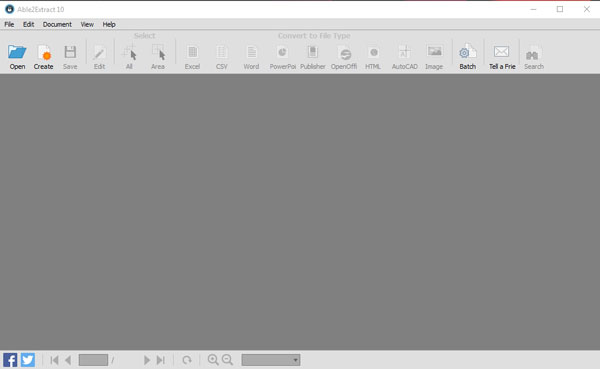
Requirements To Run Able2Extract
Obviously, there are some requirements to run Able2Extract. Must check out them before testing or trying.- For Windows Users:
OS: Windows 10/8.1/8/7/Vista/2008/XP SP3/2003 SP2, 32-bit or 64-bit editionRAM: 512+ MB of free memory available for the software
Hard Drive Space: 90 MB of disk space for the program components
Monitor: 1366 (Width) x 768 (Height) screen resolution (higher resolution screen required if OS scaling is more than 100%)
- For Mac OS Users:
OS: Mac OS X 10.11 (El Capitan), 10.10 (Yosemite), 10.9 (Mavericks), 10.8 (Mountain Lion), 32-bit or 64-bit editionRAM: 512+ MB of free memory available for the software
Hard Drive Space: 130 MB of disk space for the program components
Monitor: 1366 (Width) x 768 (Height) or 1280 (Width) x 800 (Height) non-Retina screen resolution, 2560 (Width) x 1600 (Height) Retina screen resolution
- For Linux Users:
OS: Linux Fedora 20, 21, 22, 23 or newer, Ubuntu 13.10, 14.04, 14.10, 15.04, 15.10 or newer, 32-bit editionRAM: 512+ MB of free memory available for the software
Hard Drive Space: 120 MB of disk space for the program components
Monitor: 1366 (Width) x 768 (Height) screen resolution (higher resolution screen required if OS scaling is more than 100%)
How To Get Free Trial Version?
Free version of Able2Extract is available officially. You can get for 7 days trial and use without facing any bug. To get Able2Extract, go to its official Downloading link.Once you click on the link, site will be opened. Here three downloading options to get this will be showing. If you're a Windows user then click on first at left. Mac OS users please select middle green option and Ubuntu users should click on last at right option.

After clicking on your own options, setup will be started to download.
Once the setup downloaded, simply open it and begin installation by following few more steps that are very simple.
How To Activate Full Version?
To active full version, you must have the free trial version already installed and have a Registration PIN which can be purchased online by visiting here.Once the online transaction completed and your credit card approved, Registration PIN will be sent you on your providing email address that you provide during the credit card payment process.
After getting registration PIN, open your software 'Able2Extract'. It will ask about to Continue your software, to buy license, for activation and about more same stuff. So go to the activation and put your Registration PIN and enjoy!
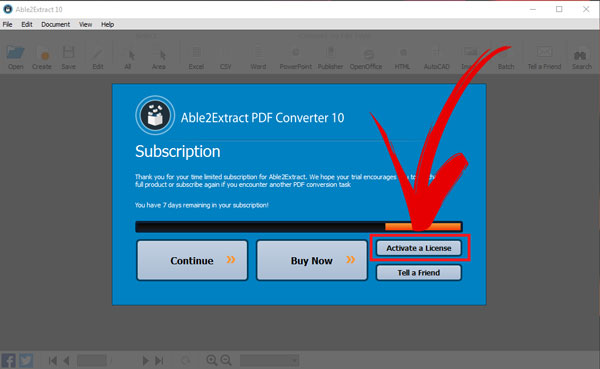

Thanks to share with us such kind of information.
ReplyDelete